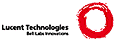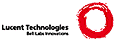Here's a quick summary of PGP v2.6 commands.
To encrypt a plaintext file with the recipient's public key:
pgp -e textfile her_userid
To sign a plaintext file with your secret key:
pgp -s textfile [-u your_userid]
To sign a plaintext file with your secret key and have the output
readable to people without running PGP first:
pgp -sta textfile [-u your_userid]
To sign a plaintext file with your secret key, and then encrypt it
with the recipient's public key:
pgp -es textfile her_userid [-u your_userid]
To encrypt a plaintext file with just conventional cryptography, type:
pgp -c textfile
To decrypt an encrypted file, or to check the signature integrity of a
signed file:
pgp ciphertextfile [-o plaintextfile]
To encrypt a message for any number of multiple recipients:
pgp -e textfile userid1 userid2 userid3
--- Key management commands:
To generate your own unique public/secret key pair:
pgp -kg
To add a public or secret key file's contents to your public or
secret key ring:
pgp -ka keyfile [keyring]
To extract (copy) a key from your public or secret key ring:
pgp -kx userid keyfile [keyring]
or: pgp -kxa userid keyfile [keyring]
To view the contents of your public key ring:
pgp -kv[v] [userid] [keyring]
To view the "fingerprint" of a public key, to help verify it over
the telephone with its owner:
pgp -kvc [userid] [keyring]
To view the contents and check the certifying signatures of your
public key ring:
pgp -kc [userid] [keyring]
To edit the userid or pass phrase for your secret key:
pgp -ke userid [keyring]
To edit the trust parameters for a public key:
pgp -ke userid [keyring]
To remove a key or just a userid from your public key ring:
pgp -kr userid [keyring]
To sign and certify someone else's public key on your public key ring:
pgp -ks her_userid [-u your_userid] [keyring]
To remove selected signatures from a userid on a keyring:
pgp -krs userid [keyring]
To permanently revoke your own key, issuing a key compromise
certificate:
pgp -kd your_userid
To disable or reenable a public key on your own public key ring:
pgp -kd userid
--- Esoteric commands:
To decrypt a message and leave the signature on it intact:
pgp -d ciphertextfile
To create a signature certificate that is detached from the document:
pgp -sb textfile [-u your_userid]
To detach a signature certificate from a signed message:
pgp -b ciphertextfile
--- Command options that can be used in combination with other
command options (sometimes even spelling interesting words!):
To produce a ciphertext file in ASCII radix-64 format, just add the
-a option when encrypting or signing a message or extracting a key:
pgp -sea textfile her_userid
or: pgp -kxa userid keyfile [keyring]
To wipe out the plaintext file after producing the ciphertext file,
just add the -w (wipe) option when encrypting or signing a message:
pgp -sew message.txt her_userid
To specify that a plaintext file contains ASCII text, not binary, and
should be converted to recipient's local text line conventions, add
the -t (text) option to other options:
pgp -seat message.txt her_userid
To view the decrypted plaintext output on your screen (like the
Unix-style "more" command), without writing it to a file, use
the -m (more) option while decrypting:
pgp -m ciphertextfile
To specify that the recipient's decrypted plaintext will be shown
ONLY on her screen and cannot be saved to disk, add the -m option:
pgp -steam message.txt her_userid
To recover the original plaintext filename while decrypting, add
the -p option:
pgp -p ciphertextfile
To use a Unix-style filter mode, reading from standard input and
writing to standard output, add the -f option:
pgp -feast her_userid <inputfile >outputfile
|