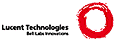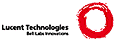@c Copyright (C) 1992, 93, 94 Karl Berry.
@c This is part of the Eplain manual.
@c For copying conditions, see the file eplain.texi.
@node User definitions
@chapter User definitions
This chapter describes definitions that are meant to be used directly
in a document. When appropriate, ways to change the default
formatting are described in subsections.
@menu
* Diagnostics:: Tracing information.
* Rules:: Changing the default rule dimensions.
* Citations:: Using BibTeX and Eplain to make bibliographies.
* Displays:: Changing the formatting of math displays.
* Time of day:: Producing the time of day.
* Lists:: Producing numbered and unordered lists.
* Verbatim listing:: Producing text just as it appears.
* Contents:: Making a table of contents.
* Cross-references:: Symbolic references to equations, figures, etc.
* Page references:: Symbolic references to page numbers.
* Indexing:: Creating and typesetting indexes.
* Justification:: Left- or right-justification by lines, or centering.
* Tables:: Producing ordered tables.
* Margins:: Changing the margins directly.
* Multiple columns:: Getting output in two columns.
* Footnotes:: Autonumbered footnotes; changing formatting.
* Fractions:: A better way to produce fractions in text.
* Paths:: Allowing line breaks in pathnames.
* Logos:: Various logos.
* Boxes:: Producing filled or open rectangles.
@end menu
@node Diagnostics
@section Diagnostics
@cindex diagnostics
@cindex tracing
Plain @TeX{} provides the @code{\tracingall} command, to turn on the
maximum amount of tracing possible in @TeX{}. The (usually voluminous)
output from @code{\tracingall} goes both on the terminal and into the
transcript file.
@findex tracingall
It is sometimes easier to have the output go only to the transcript
file, so you can peruse it at your leisure and not obscure other output
to the terminal. So, Eplain provides the command @code{\loggingall}.
@findex loggingall
(For some reason, this command is available in Metafont, but not in
@TeX{}.)
It is also sometimes useful to see the complete contents of boxes.
@code{\tracingboxes} does this. (It doesn't affect whether or not the
contents
@findex tracingboxes
are shown on the terminal.)
You can turn off all tracing with @code{\tracingoff}.
@findex tracingoff
You can also turn logging on and off globally, so you don't have to
worry about whether or not you're inside a group at the time of command.
These variants are named @code{\gloggingall}
@findex gloggingall
and @code{\gtracingall}.
@findex gtracingall
Finally, if you write your own help messages (see @code{\newhelp}
@cindex help messages
@cindex error messages
in @cite{The @TeX{}book}), you want a convenient way to break lines in
them. This is what @TeX{}'s @code{\newlinechar} parameter is for;
@cindex newlinechar
however, plain @TeX{} doesn't set @code{\newlinechar}. Therefore,
Eplain defines it to be the character @code{^^J}.
For example, one of Eplain's own error messages is defined as follows:
@example
\newhelp\envhelp@{Perhaps you forgot to end the previous^^J%
environment? I'm finishing off the current group,^^J%
hoping that will fix it.@}%
@end example
@node Rules
@section Rules
The default dimensions of rules are defined in @w{chapter 21} of the
@cite{The @TeX{}book}. To sum up what is given there, the ``thickness''
of rules is
@cindex rule thickness
0.4pt by default. Eplain defines three parameters that let you change
this dimension: @code{\hruledefaultheight}, @code{\hruledefaultdepth},
@findex hruledefaultheight
@findex hruledefaultdepth
and @code{\vruledefaultwidth}. By default, they are defined as
@findex vruledefaultwidth
@cite{The @TeX{}book} describes.
But it would be wrong to redefine @code{\hrule} and @code{\vrule}. For
one thing, some macros in plain @TeX{} depend on the default dimensions
being used; for another, rules are used quite heavily, and the
performance impact of making it a macro can be noticeable. Therefore,
to take advantage of the default rule parameters, you must use
@code{\ehrule}
@findex ehrule
and @code{\evrule}.
@findex evrule
@node Citations
@section Citations
@cindex citations
@cindex bibliographies
Bibliographies are part of almost every technical document. To handle
them easily, you need two things: a program to do the tedious
formatting, and a way to cite references by labels, rather than by
numbers. The Bib@TeX{} program, written by Oren Patashnik, takes care
@cindex Bib@TeX{}
@cindex Patashnik, Oren
of the first item; the citation commands in La@TeX{}, written to be used
@cindex La@TeX{}
with Bib@TeX{}, take care of the second. Therefore,
Eplain adopts the use of Bib@TeX{}, and virtually the same interface as
La@TeX{}.
The general idea is that you put citation commands in the text of your
document, and commands saying where the bibliography data is. When you
run @TeX{}, these commands produce output on the file with the same root
name as your document (by default) and the extension @file{.aux}.
@pindex .aux @r{file}
@findex jobname
Bib@TeX{} reads this file. You should put the bibliography data in a
file or files with the extension @file{.bib}. Bib@TeX{} writes out a
file with the same root
@pindex .bib @r{file}
name as your document and extension @file{.bbl}. Eplain reads this file
@pindex .bbl @r{file}
the next time you run your document through @TeX{}. (It takes
multiple passes to get everything straight, because usually after seeing
your bibliography typeset, you want to make changes in the @file{.bib}
file, which means you have to run Bib@TeX{} again, which means you have
to run @TeX{} again@dots{}) An annotated example of the whole process is
given below.
If your document has more than one bibliography---for example, if it
is a collection of papers---you can tell Eplain to use a different root
name for the @file{.bbl} file by defining the control sequence
@code{\bblfilebasename}.
@findex bblfilebasename
The default definition is simply @code{\jobname}.
See the document @cite{Bib@TeX{}ing} (whose text is in the file
@file{btxdoc.tex}, which should be in the Eplain distribution you got)
for information on how to write your @t{.bib} files. Both the
Bib@TeX{} and the Eplain distributions contain several examples, also.
The @code{\cite}
@findex cite
command produces a citation in the text of your document. The exact
printed form the citation will take is under your control;
@pxref{Formatting citations}. @code{\cite} takes one
required argument, a comma-separated list of cross-reference labels
(@pxref{Cross-references}, for exactly what characters are allowed in
such labels). Warning: spaces in this list are taken as part of the
following label name, which is probably not what you expect.
@cindex citations, undefined
The @code{\cite} command also produces a command
in the @t{.aux} file that tells Bib@TeX{} to retrieve the given reference(s)
from the @t{.bib} file. @code{\cite} also takes one optional argument,
which you specify within square brackets, as in La@TeX{}. This text is
simply typeset after the citations. (See the example below.)
Another command, @code{\nocite},
@findex nocite
puts the given reference(s) into the bibliography, but produces nothing
in the text.
The @code{\bibliography}
@findex bibliography
command is next. It serves two purposes: producing the typeset
bibliography, and telling Bib@TeX{} the root names of the @t{.bib}
files. Therefore, the argument to @code{\bibliography} is a comma
separated list of the @t{.bib} files (without the @samp{.bib}). Again,
spaces in this list are significant.
You tell Bib@TeX{} the particular style in which you want your
bibliography typeset with one more command:
@code{\bibliographystyle}.
@findex bibliographystyle
The argument to this is a single filename @var{style}, which tells
Bib@TeX{} to look for a file @var{style}@t{.bst}.
@pindex .bst @r{files}
See the document @cite{Designing Bib@TeX{} styles} (whose text is in the
@file{btxhak.tex}) for information on how to write your own styles.
Eplain automatically reads the citations from the @t{.aux} file when
your job starts.
If you don't want to see the messages about undefined citations, you
can say @code{\xrefwarningfalse} before making any citations.
@findex xrefwarningfalse
Eplain automatically does this if the @t{.aux} file does not exist.
You can restore the default by saying @code{\xrefwarningtrue}.
Here is a @TeX{} input file that illustrates the various commands.
@example
\input eplain % Reads the .aux file.
Two citations to Knuthian works:
\cite[note]@{surreal,concrete-math@}.
\beginsection@{References.@}\par % Title for the bibliography.
\bibliography@{knuth@} % Use knuth.bib for the labels.
\bibliographystyle@{plain@} % Number the references.
\end % End of the document.
@end example
@cindex Knuth, Donald Ervin
@cindex Graham, Ronald L.
@cindex numbered references
@cindex references, numbered
If we suppose that this file was named @file{citex.tex} and that the
bibliography data is in @file{knuth.bib} (as the @code{\bibliography}
command says), the following commands do what's required. (@samp{$ }
represents the shell prompt.)
@example
$ tex citex (produces undefined citation messages)
$ bibtex citex (read knuth.bib and citex.aux, write citex.bbl)
$ tex citex (read citex.bbl, still have undefined citations)
$ tex citex (one more time, to resolve the references)
@end example
The output looks something like (because we used the @t{plain}
bibliography style):
@quotation
Two citations to Knuthian works: [2,1 note].
@b{References}
@tex
@frenchspacing
@end tex
[1] Ronald L. Graham, Donald E. Knuth, and Oren Patashnik. @i{Concrete
Mathematics}. Addison-Wesley, Reading, Massachusetts, 1989.
[2] Donald E. Knuth. @i{Surreal Numbers}. Addison-Wesley, Reading,
Massachusetts, 1974.
@end quotation
See the Bib@TeX{} documentation for information on how to write the
bibliography databases, and the bibliography styles that are available.
(If you want your references printed with names, as in [Knu74], instead
of numbered, the bibliography style is @code{alpha}.)
@cindex alphanumeric references
@cindex references, alphanumeric
@menu
* Formatting citations:: Changing the way citations are printed.
* Formatting bibliographies:: Changing the way bibliographies are printed.
@end menu
@node Formatting citations
@subsection Formatting citations
@cindex citations, formatting
You may wish to change Eplain's formatting of citations; i.e., the
result of your @code{\cite} commands. By default, the citation labels
are printed one after another, separated by commas and enclosed in
brackets, using the main text font. Some formats require other styles,
such as superscripted labels. You can accomodate such formats by
redefining the following macros.
@table @code
@itemx \printcitestart
@item \printcitefinish
@findex printcitestart
@findex printcitefinish
Eplain expands these macros at the begining and end of the list of
citations for each @code{\cite} command. By default, they produce a
@samp{[} and @samp{]}, respectively.
@item \printbetweencitations
@findex printbetweencitations
If a @code{\cite} command has multiple citations, as in
@code{\cite@{acp,texbook@}}, Eplain expands this macro in between each
pair of citations. By default, it produces a comma followed by a space.
@item \printcitenote
@findex printcitenote
This macro takes one argument, which is the optional note to the
@code{\cite} command. If the @code{\cite} command had no note, this
macro isn't used. Otherwise, it should print the note. By default, the
note is preceded with a comma and a space.
@end table
Here is an example, showing you could produce citations as
superscripted labels, with the optional notes in parentheses.
@example
\def\printcitestart@{\unskip $^\bgroup@}
\def\printbetweencitations@{,@}
\def\printcitefinish@{\egroup$@}
\def\printcitenote#1@{\hbox@{\sevenrm\space (#1)@}@}
@end example
@node Formatting bibliographies
@subsection Formatting bibliographies
@cindex bibliography, formatting the
You may wish to change Eplain's formatting of the bibliography,
especially with respect to the fonts that are used. Therefore, Eplain
provides the following control sequences:
@table @code
@item \biblabelwidth
@findex biblabelwidth
This control sequence represents a @code{\dimen} register, and its value
is the width of the widest label in the bibliography. Although it is
unlikely you will ever want to redefine it, you might want
to use it if you redefine @code{\biblabelprint}, below.
@item \biblabelprint
@findex biblabelprint
This macro takes one argument, the label to print. By default, the
label is put in a box of width @code{\biblabelwidth}, and is followed by
an enspace. When you want to change the spacing around the labels, this
is the right macro to redefine.
@item \biblabelcontents
@findex biblabelcontents
This macro also takes one argument, the label to print. By default, the
label is printed using the font @code{\bblrm} (below), and enclosed in
brackets. When you want to change the appearance of the label, but not
the spacing around it, this is the right macro to redefine.
@item \bblrm
@findex bblrm
@cindex bibliography fonts
The default font used for printing the bibliography.
@item \bblem
@findex bblem
The font used for printing the titles and other ``emphasized'' material.
@item \bblsc
@findex bblsc
In some styles, authors' names are printed in a caps-and-small-caps
font. In those cases, this font is used.
@item \bblnewblock
@findex bblnewblock
This is invoked between each of the parts of a bibliography entry. The
default is to leave some extra space between the parts; you could
redefine it to start each part on a new line (for example). A part is
simply a main element of the entry; for example, the author is a part.
(It was La@TeX{} that introduced the (misleading, as far as I am
concerned) term `block' for this.)
@item \biblabelextraspace
@findex biblabelextraspace
Bibliography entries are typeset with a hanging indentation of
@code{\biblabelwidth} plus this. The default is @code{.5em}, where the
em width is taken from the @code{\bblrm} font. If you want to change
this, you should do it inside @code{\bblhook}.
@item \bblhook
@findex bblhook
@cindex bibliography items, extra space between
This is expanded before reading the @t{.bbl} file. By
default, it does nothing. You could, for example, define it to set the
bibliography fonts, or produce the heading for the references. Two
spacing parameters must be changed inside @code{\bblhook}:
@code{\parskip}, which produces extra space between the items; and
@code{\biblabelextraspace}, which is described above.
(By the way, @code{\hookappend} won't work with @code{\bblhook}, despite
the names. Just use @code{\def}.)
@end table
If you are really desperate, you can also hand-edit the @t{.bbl} file
that Bib@TeX{} produces to do anything you wish.
@node Displays
@section Displays
@cindex displays, left-justifying
@cindex mathematics displays, formatting
@cindex left-justification of displays
By default, @TeX{} centers displayed material. (Displayed material is
just whatever you put between @code{$$}'s---it's not necessarily
mathematics.) Many layouts would be better served if the displayed
material was left-justified. Therefore, Eplain provides the command
@code{\leftdisplays},
@findex leftdisplays
which indents displayed material by @code{\parindent} plus
@code{\leftskip}, plus @code{\leftdisplayindent}.
@findex leftdisplayindent
You can go back to centering displays with @code{\centereddisplays}.
@findex centereddisplays
(It is usually poor typography to have both centered and left-justified
displays in a single publication, though.)
@code{\leftdisplays} also changes the plain @TeX{} commands that deal
with alignments inside math displays,
@code{\displaylines},
@findex displaylines
@code{\eqalignno},
@findex eqalignno
and @code{\leqalignno},
@findex leqalignno
to produce left-justified text. You can still override this formatting
by inserting @code{\hfill} glue, as explained in @cite{The @TeX{}book}.
@menu
* Formatting displays:: General formatting of displays.
@end menu
@node Formatting displays
@subsection Formatting displays
If you want some other kind of formatting, you can write a definition
of your own, analogous to @code{\leftdisplays}. You need only make sure
that @code{\leftdisplaysetup}
@findex leftdisplaysetup
is called at the beginning of every display (presumably by invoking it
in @TeX{}'s @code{\everydisplay} parameter), and to define
@code{\generaldisplay}.
@findex generaldisplay
@code{\leftdisplays} expands the old value of @code{\everydisplay}
before calling @code{\leftdisplaysetup}, so that any changes you have made
to it won't be lost. That old token list as available as the value of
the token register @code{\previouseverydisplay}.
@findex previouseverydisplay
@node Time of day
@section Time of day
@cindex time of day
@cindex date
@TeX{} provides the day, month, and year as numeric quantities (unless
your @TeX{} implementation is woefully deficient). Eplain provides some
control sequences to make them a little more friendly to humans.
@code{\monthname}
@findex monthname
produces the name of the current month, abbreviated to three letters.
@code{\fullmonthname}
@findex fullmonthname
produces the name of the current month, unabbreviated (in English).
@code{\timestring}
@findex timestring
produces the current time, as in `1:14 p.m.'
@code{\timestamp}
@findex timestamp
produces the current date and time, as in `23 Apr 64 1:14 p.m.'.
(Except the spacing is slightly different.)
@code{\today}
@findex today
produces the current date, as in `23 April 1964'.
@node Lists
@section Lists
@cindex lists
@cindex numbered lists
@cindex ordered list
@cindex unordered lists
Many documents require lists of items, either numbered or simply
enumerated. Plain @TeX{} defines one macro to help with creating lists,
@code{\item}, but that is insufficient in many cases. Therefore,
Eplain provides two pairs of commands:
@table @code
@itemx \numberedlist @dots{} \endnumberedlist
@item \orderedlist @dots{} \endorderedlist
@findex numberedlist
@findex endnumberedlist
@findex orderedlist
@findex endorderedlist
These commands (they are synonyms) produce a list with the items
numbered sequentially, starting from one. A nested @code{\numberedlist}
labels the items with lowercase letters, starting with `a'. Another
nested @code{\numberedlist} labels the items with roman numerals. Yet
more deeply nested numbered lists label items with @samp{*}.
@item \unorderedlist @dots{} \endunorderedlist
@findex unorderedlist
@findex endunorderedlist
This produces a list with the items labelled with small black boxes
(``square bullets''). A nested @code{\unorderedlist} labels items with
em-dashes. Doubly (and deeper) nested unordered lists label items with
`*'s.
@end table
The two kinds of lists can be nested within each other, as well.
In both kinds of lists, you begin an item with @code{\li}.
@findex li
An item may continue for several paragraphs. Each item starts a
paragraph.
You can give @code{\li} an optional argument, a cross-reference label.
It's defined to be the ``marker'' for the current item. This is useful
if the list items are numbered. You can produce the value of the label
with @code{\xrefn}. @xref{Cross-references}.
You can also say @code{\listcompact}
@findex listcompact
right after @code{\numberedlist} or @code{\unorderedlist}. The items in
the list will then not have any extra space between them
(@pxref{Formatting lists}). You might want to do this if the items in
this particular list are short.
Here is an example:
@example
\numberedlist\listcompact
\li The first item.
\li The second item.
The second paragraph of the second item.
\endnumberedlist
@end example
@menu
* Formatting lists:: Changing how the lists look.
@end menu
@node Formatting lists
@subsection Formatting lists
@cindex lists, formatting
Several registers define the spacing associated with lists. It is
likely that their default values won't suit your particular layout.
@table @code
@item \abovelistskipamount, \belowlistskipamount
@findex abovelistskipamount
@findex belowlistskipamount
The vertical glue inserted before and after every list, respectively.
@item \interitemskipamount
@findex interitemskipamount
The vertical glue inserted before each item except the first.
@code{\listcompact} resets this to zero, as mentioned above.
@item \listleftindent, \listrightindent
@findex listleftindent
@findex listrightindent
@code{\listrightindent} is the amount of space by which the list is
indented on the right; i.e., it is added to @code{\rightskip}.
@code{\listleftindent} is the amount of space, @emph{relative to}
@code{\parindent}, by which the list is indented on the left. Why treat
the two parameters differently? Because @w{(a) it} is more useful to
make the list indentation depend on the paragraph indentation;
@w{(b) footnotes} aren't formatted right if @code{\parindent} is reset
to zero.
@end table
The three vertical glues are inserted by macros, and preceded by
penalties: @code{\abovelistskip}
@findex abovelistskip
does @code{\vpenalty\abovelistpenalty}
@findex abovelistpenalty
and then @code{\vskip\abovelistskip}. @code{\belowlistskip}
@findex belowlistskip
and @code{\interitemskip}
@findex interitemskip
are analogous.
In addition, the macro @code{\listmarkerspace}
@findex listmarkerspace
is called to separate the item label from the item text. This is set to
@code{\enspace} by default.
If you want to change the labels on the items, you can redefine these
macros:
@code{\numberedmarker}
@findex numberedmarker
or @code{\unorderedmarker}.
@findex unorderedmarker
The following registers might be useful if you do:
@table @code
@item \numberedlistdepth, \unorderedlistdepth
@findex numberedlistdepth
@findex unorderedlistdepth
These keep track of the depth of nesting of the two kinds of lists.
@item \itemnumber, \itemletter
@findex itemnumber
@findex itemletter
These keep track of the number of items that have been seen in the current
numbered list. They are both integer registers. The difference is that
@code{\itemnumber} starts at one, and @code{\itemletter} starts at 97,
i.e., lowercase `a'.
@end table
You can also redefine the control sequences that are used internally,
if you want to do something radically different: @code{\beginlist}
@findex beginlist
is invoked to begin both kinds of lists; @code{\printitem}
@findex printitem
is invoked to print the label (and space following the label) for each
item; and @code{\endlist}
@findex endlist
is invoked to end both kinds of
lists.
@cindex item labels, changing
@cindex labels on items, changing
@node Verbatim listing
@section Verbatim listing
@cindex verbatim listing
@cindex listing files
@cindex files, verbatim listing of
It is sometimes useful to include a file verbatim in your document;
for example, part of a computer program. The @code{\listing}
@findex listing
command is given one argument, a filename, and produces the contents of
that file in your document. @code{\listing} expands @code{\listingfont}
to set the current font. The default value of @code{\listingfont}
@findex listingfont
is @code{\tt}.
You can take arbitrary actions before reading the file by defining the macro
@code{\setuplistinghook}.
@findex setuplistinghook
This is expanded just before the file is input.
If you want to have line numbers on the output, you can say
@code{\let\setuplistinghook = \linenumberedlisting}.
@findex linenumberedlisting
The line numbers are stored in the count register @code{\lineno} while
the file is being read. You can redefine the macro
@code{\printlistinglineno} to change how they are printed.
You can produce in-line verbatim text in your document with @code{\verbatim}.
@findex verbatim
End the text with @code{|endverbatim}. If you need a @samp{|} in the text,
double it. If the first character of the verbatim text is a space, use
@code{| }. (@code{| } will work elsewhere in the argument, too, but
isn't necessary.)
For example:
@example
\verbatim| ||\#%&!|endverbatim
@end example
@noindent produces @code{ |\#%&!}.
Line breaks and spaces in the verbatim text are preserved.
@findex verbatimescapechar
@cindex escape character, changing verbatim
You can change the verbatim escape character from the default @samp{|}
with @code{\verbatimescapechar @var{char}}; for example, this changes
it to @samp{@@}.
@example
\verbatimescapechar \@@
@end example
@noindent The backslash is not necessary in some cases, but is in
others, depending on the catcode of the character. The argument to
@code{\verbatimescapechar} is used as @code{\catcode `@var{char}}, so
the exact rules follow that for @code{\catcode}.
Because @code{\verbatim} must change the category code of special
characters, calling inside a macro definition of your own does not work
properly. For example:
@example
\def\mymacro@{\verbatim &#%|endverbatim@}% Doesn't work!
@end example
To accomplish this, you must change the category codes yourself before
making the macro definition. Perhaps @code{\uncatcodespecials} will
help you (@pxref{Category codes}).
@node Contents
@section Contents
@cindex table of contents
@cindex contents
Producing a table of contents that is both useful and aesthetic is one
of the most difficult design problems in any work. Naturally, Eplain
does not pretend to solve the design problem. Collecting the raw data
for a table of contents, however, is much the same across documents.
Eplain uses an auxiliary file with extension @file{.toc}
@pindex .toc @r{file}
(and the same root name as your document) to save the information.
To write an entry for the table of contents, you say
@code{\writetocentry@{@var{part}@}@{@var{text}@}},
@findex writetocentry
where @var{part} is the type of part this entry is, e.g.,
@samp{chapter}, and @var{text} is the text of the title.
@code{\writetocentry} puts an entry into the @t{.toc} file that looks
@findex toc@dots{}entry
like @code{\toc@var{part}entry@{@var{text}@}@{@var{page number}@}}. The
@var{text} is written unexpanded.
@findex writenumberedtocentry
A related command, @code{\writenumberedtocentry}, takes one additional
argument, the first token of which is expanded at the point of the
@code{\writenumberedtocentry}, but the rest of the argument is not
expanded. The usual application is when the parts of the document are
numbered. On the other hand, the one-level expansion allows you to use
the argument for other things as well (author's names in a proceedings,
say), and not have accents or other control sequences expanded. The
downside is that if you @emph{want} full expansion of the third
argument, you don't get it---you must expand it yourself, before you
call @code{\writenumberedtocentry}.
For example:
@example
\writenumberedtocentry@{chapter@}@{A $\sin$ wave@}@{\the\chapno@}
\writetocentry@{section@}@{A section title@}
@end example
@noindent Supposing @code{\the\chapno} expanded to @samp{3} and that the
@code{\write}'s occurred on pages eight and nine, respectively, the
above writes the following to the @t{.toc} file:
@example
\tocchapterentry@{A $\sin$ wave@}@{3@}@{8@}
\tocsectionentry@{A section title@}@{9@}
@end example
@findex readtocfile
You read the @t{.toc} file with the command @code{\readtocfile}.
Naturally, whatever @code{\toc@dots{} entry} commands that were written
to the file must be defined when @code{\readtocfile} is invoked. Eplain
has minimal definitions for @code{\tocchapterentry},
@code{\tocsectionentry}, and @code{\tocsubsectionentry}, just to prevent
undefined control sequence errors in common cases. They aren't suitable
for anything but preliminary proofs.
After reading the @t{.toc} file, @code{\readtocfile} opens the file
for writing, thereby deleting the information from the previous run. You
should therefore arrange that @code{\readtocfile} be called
@emph{before} the first call to a @code{\writetoc@dots{}} macro.
On the other hand, if you don't want to rewrite the @t{.toc} file,
perhaps because you are only running @TeX{} on part of your manuscript,
you can set @code{\rewritetocfilefalse}.
@findex ifrewritetocfile
@findex rewritetocfile @r{(conditional)}
By default, the @file{.toc} file has the root @code{\jobname}. If your
document has more than one contents---for example, if it is a collection
of papers, some of which have their own contents---you can tell Eplain
to use a different root name by defining the control sequence
@code{\tocfilebasename}.
@findex tocfilebasename
@cindex list of figures
@cindex list of tables
@findex definecontentsfile
In addition to the usual table of contents, you may want to have a list
of figures, list of tables, or other such contents-like list. You can do
this with @code{\definecontentsfile@{@var{abbrev}@}}. All of the
above commands are actually a special case that Eplain predefines with
@example
\definecontentsfile@{toc@}
@end example
@noindent The @var{abbrev} is used both for the file extension and in
the control sequence names.
@node Cross-references
@section Cross-references
@cindex cross-references
It is often useful to refer the reader to other parts of your document;
but putting literal page, section, equation, or whatever numbers in the
text is certainly a bad thing.
Eplain therefore provides commands for symbolic cross-references. It
uses an auxiliary file with extension @t{.aux}
@pindex .aux @r{file}
(and the same root name as your document) to keep track of the
information. Therefore, it takes two passes to get the cross-references
right---one to write them out, and one to read them in. Eplain
automatically reads the @t{.aux} file at the first reference; after
reading it, Eplain reopens it for writing.
You can control whether or not Eplain warns you about undefined
labels. @xref{Citations}.
@cindex labels, characters valid in
Labels in Eplain's cross-reference commands can use characters of
category code eleven (letter), twelve (other), ten (space), three (math
shift), four (alignment tab), seven (superscript), or eight (subscript).
For example, @samp{(a1 $&^_} is a valid label (assuming the category
codes of plain @TeX{}), but @samp{%#\@{} has no valid characters.
You can also do symbolic cross-references for bibliographic citations
and list items. @xref{Citations}, and @ref{Lists}.
@menu
* Defining generic references::
* Using generic references::
@end menu
@node Defining generic references
@subsection Defining generic references
@cindex defining general references
@cindex references, defining general
@cindex cross-references, defining general
@findex definexref
Eplain provides the command @code{\definexref} for general
cross-references. It takes three arguments: the name of the label (see
section above for valid label names), the value of the label (which can
be anything), and the ``class'' of the reference---whether it's a
section, or theorem, or what. For example:
@example
\definexref@{sec-intro@}@{3.1@}@{section@}
@end example
@noindent Of course, the label value is usually generated by another
macro using @TeX{} count registers or some such.
@code{\definexref} doesn't actually define @var{label}; instead, it
writes out the definition to the @t{.aux} file, where Eplain will read
it on the next @TeX{} run.
The @var{class} argument is used by the @code{\ref} and @code{\refs}
commands. See the next section.
@node Using generic references
@subsection Using generic references
@cindex defining general references
@cindex references, defining general
@cindex cross-references, defining general
To retrieve the value of the label defined via @code{\definexref} (see
the previous section), Eplain provides the following macros:
@table @code
@findex refn
@itemx \refn@{@var{label}@}
@findex xrefn
@item \xrefn@{@var{label}@}
@code{\refn} and @code{\xrefn} (they are synonyms) produce the bare
definition of @var{label}. If @var{label} isn't defined, issue a
warning, and produce @var{label} itself instead, in typewriter. (The
warning isn't given if @code{\xrefwarningfalse}.)
@findex xrefwarning @r{conditional}
@findex ref
@item \ref@{@var{label}@}
Given the class @var{c} for @var{label} (see the description of
@code{\definexref} in the previous section), expand the control sequence
@code{\@var{c} word} (if it's defined) followed by a tie. Then call
@code{\refn} on @var{label}. (Example below.)
@findex refs
@item \refs@{@var{label}@}
Like @code{\ref}, but append the letter @samp{s} to the
@code{\@dots{}word}.
@end table
The purpose of the @code{\@dots{}word} macro is to produce the word
`Section' or `Figure' or whatever that usually precedes the actual
reference number.
Here is an example:
@example
\def\sectionword@{Section@}
\definexref@{sec-intro@}@{3.1@}@{section@}
\definexref@{sec-next@}@{3.2@}@{section@}
See \refs@{sec-intro@} and \refn@{sec-next@} @dots{}
@end example
@noindent This produces `See Sections 3.1 and 3.2 @dots{}'
@node Page references
@section Page references
Eplain provides two commands for handling references to page numbers,
one for definition and one for use.
@table @code
@item \xrdef@{@var{label}@}
@findex xrdef
Define @var{label} to be the current page number. This produces no
printed output, and ignores following spaces.
@item \xref@{@var{label}@}
@findex xref
Produce the text @w{`p. @var{page-number}}', which is the usual form
for cross-references. The @var{page-number} is actually @var{label}'s
definition; if @var{label} isn't defined, the text of the label itself
is printed.
@end table
@menu
* Equation references::
@end menu
@node Equation references
@subsection Equation references
@cindex equations, references to
@cindex equations, numbering
Instead of referring to pages, it's most useful if equation labels
refer to equation numbers. Therefore, Eplain reserves a @code{\count}
register, @code{\eqnumber},
@findex eqnumber
for the current equation number, and increments it at each
numbered equation.
Here are the commands to define equation labels and then refer to them:
@table @code
@item \eqdef@{@var{label}@}
@findex eqdef
This defines @var{label} to be the current value of @code{\eqnumber},
and, if the current context is not inner, then produces a @code{\eqno}
command. (The condition makes it possible to use @code{\eqdef} in an
@code{\eqalignno} construction, for example.) The text of the equation
number is produced using @code{\eqprint}. @xref{Formatting equation
references}.
@cindex empty labels
@cindex labels, empty
@cindex equations, giving numbers to all
If @var{label} is empty, you still get an equation number (although
naturally you can't reliably refer to it). This is useful if you want
to put numbers on all equations in your document, and you don't want to
think up unique labels.
@item \eqdefn@{@var{label}@}
@findex eqdefn
This is like @code{\eqdef}, except it always omits the @code{\eqno}
command. It can therefore be used in places where @code{\eqdef} can't;
for example, in a non-displayed equation. The text of the equation
number is not produced, so you can also use it in the (admittedly
unusual) circumstance when you want to define an equation label but not
print that label.
@item \eqref@{@var{label}@}
@findex eqref
This produces a formatted reference to @var{label}. If @var{label} is
undefined (perhaps because it is a forward reference), it just produces
the text of the label itself. Otherwise, it calls @code{\eqprint}.
@item \eqrefn@{@var{label}@}
@findex eqrefn
This produces the cross-reference text for @var{label}. That is, it
is like @code{\eqref}, except it doesn't call @code{\eqprint}.
@end table
@cindex equation labels, characters valid in
Equation labels can contain the same characters that are valid in
general cross-references.
@menu
* Formatting equation references::
* Subequation references::
@end menu
@node Formatting equation references
@subsubsection Formatting equation references
@cindex equation numbers, formatting of
Both defining an equation label and referring to it should usually
produce output. This output is produced with the @code{\eqprint} macro,
which takes one argument, the equation number being defined or referred
to. By default, this just produces @samp{(@var{number})}, where
@var{number} is the equation number. To produce the equation number in
a different font, or with different surrounding symbols, or whatever,
you can redefine @code{\eqprint}.
@findex eqprint
For example, the following definition would print all equation numbers
in italics. (The extra braces define a group, to keep the font change
from affecting surrounding text.)
@example
\def\eqprint#1@{@{\it (#1)@}@}
@end example
In addition to changing the formatting of equation numbers, you might
to add more structure to the equation number; for example, you might
want to include the chapter number, to get equation numbers like
`(1.2)'. To achieve this, you redefine @code{\eqconstruct}.
@findex eqconstruct
For example:
@example
\def\eqconstruct#1@{\the\chapternumber.#1@}
@end example
@noindent
(If you are keeping the chapter number in a count register named
@code{\chapternumber}, naturally.)
The reason for having both @code{\eqconstruct} and @code{\eqprint} may
not be immediately apparent. The difference is that @code{\eqconstruct}
affects the text that cross-reference label is defined to be, while
@code{\eqprint} affects only what is typeset on the page. The example
just below might help.
Usually, you want equation labels to refer to equation numbers. But
sometimes you might want a more complicated text. For example, you
might have an equation `(1)', and then have a variation several pages
later which you want to refer to as `(1*)'.
Therefore, Eplain allows you to give an optional argument (i.e.,
arbitrary text in square brackets) before the cross-reference label to
\eqdef. Then, when you refer to the equation, that text is produced.
Here's how to get the example just mentioned:
@example
$$@dots{}\eqdef@{a-eq@}$$
@dots{}
$$@dots{}\eqdef[\eqrefn@{a-eq@}*]@{a-eq-var@}$$
In \eqref@{a-eq-var@}, we expand on \eqref@{a-eq@}, @dots{}
@end example
We use @code{\eqrefn} in the cross-reference text, not
@code{\eqref}, so that @code{\eqprint} is called only once.
@node Subequation references
@subsubsection Subequation references
@cindex equations, groups of
@cindex subequations, referring to
Eplain also provides for one level of substructure for equations. That
is, you might want to define a related group of equations with numbers
like `2.1' and `2.2', and then be able to refer to the group as a whole:
``@dots{} in the system of equations (2)@dots{}''.
The commands to do this are @code{\eqsubdef} and
@findex eqsubdef
@code{\eqsubdefn}.
@findex eqsubdefn
They take one @var{label} argument like their counterparts above,
and generally behave in the same way. The difference is in how they
construct the equation number: instead of using just @code{\eqnumber},
they also use another counter, @code{\subeqnumber}.
@findex subeqnumber
This counter is advanced by one at every @code{\eqsubdef} or
@code{\eqsubdefn}, and reset to zero at every @code{\eqdef} or
@code{\eqdefn}.
You use @code{\eqref} to refer to subequations as well as main
equations.
To put the two together to construct the text that the label will
produce, they use a macro @code{\eqsubreftext}.
@findex eqsubreftext
This macros takes two arguments, the ``main'' equation number (which,
because the equation label can be defined as arbitrary text, as
described in the previous section, might be anything at all) and the
``sub'' equation number (which is always just a number). Eplain's
default definition just puts a period between them:
@example
\def\eqsubreftext#1#2@{#1.#2@}%
@end example
@noindent You can redefine @code{\eqsubreftext} to print however you
like. For example, this definition makes the labels print as `2a',
`2b', and so on.
@example
\newcount\subref
\def\eqsubreftext#1#2@{%
\subref = #2 % The space stops a <number>.
\advance\subref by 96 % `a' is character code 97.
#1\char\subref
@}
@end example
@noindent Sadly, we must define a new count register, @code{\subref},
instead of using the scratch count register @code{\count255}, because
@samp{#1} might include other macro calls which use @code{\count255}.
@node Indexing
@section Indexing
@cindex indexing
@cindex sorting an index
Eplain provides support for generating raw material for an index, and
for typesetting a sorted index. A separate program must do the actual
collection and sorting of terms, because @TeX{} itself has no support
for sorting.
@cindex ftp of MakeIndex
@pindex makeindex
Eplain's indexing commands were designed to work with the program
MakeIndex, available from @samp{ftp.math.utah.edu} in the directory
@file{pub/tex/makeindex}, and from CTAN hosts in
@file{tex-archive/indexing/makeindex}; MakeIndex is also commonly
included in prepackaged @TeX{} distributions. It is beyond the scope of
this manual to explain how to run MakeIndex, and all of its many
options. @xref{MAKEINDEX, , , makeindex, MakeIndex}.
The basic strategy for indexing works like this:
@enumerate
@pindex .idx @r{files}
@item For a document @file{foo.tex}, Eplain's indexing commands (e.g.,
@code{\idx}; see the section `Indexing terms' below) write the raw index
material to @file{foo.idx}.
@pindex .ind @r{files}
@item MakeIndex reads @file{foo.idx}, collects and sorts the index, and
writes the result to @file{foo.ind}.
@item Eplain reads and typesets @file{foo.ind} on a subsequent run of
@TeX{}. See the section `Typesetting an index' below.
@end enumerate
@cindex multiple indexes
@cindex indexes, multiple
@findex defineindex
If your document needs more than one index, each must have its own
file. Therefore, Eplain provides the command @code{\defineindex}, which
takes an argument that is a single letter, which replaces @samp{i} in
the filenames and in the indexing command names described below. For
example,
@example
\defineindex@{m@}
@end example
@noindent defines the command @code{\mdx} to write to the file
@file{foo.mdx}. Eplain simply does @code{\defineindex@{i@}} to define
the default commands.
@menu
* Indexing terms:: Specifying what to index.
* Typesetting an index:: Printing the sorted output.
* Customizing indexing:: Creating commands and specifying extra actions.
@end menu
@node Indexing terms
@subsection Indexing terms
@cindex indexing terms
@cindex silent indexing
Indexing commands in Eplain come in pairs: one command that only
writes the index entry to the @samp{.idx} file (see above section), and
one that also typesets the term being indexed. The former always starts
with @samp{s} (for ``silent''). In either case, the name always includes
@samp{@var{I}dx}, where @var{I} is the index letter, also described
above. Eplain defines the index @samp{i} itself, so that's what we'll
use in the names below.
@cindex subterm in indexing
The silent form of the commands take a subterm as a trailing optional
argument. For example, @code{\sidx@{truth@}[definition of]} on page 75
makes an index entry that will eventually be typeset (by default) as
@display
truth
definition of, 75
@end display
@cindex trailing spaces and indexing commands
@cindex spaces, trailing and indexing commands
@cindex indexing and trailing spaces
Also, the silent commands ignore trailing spaces. The non-silent ones do not.
@menu
* Indexing commands:: Making index entries.
* Modifying index entries:: Ranges, see/see also, page number typesetting.
* Proofing index terms:: Noting index entries in the margins.
@end menu
@node Indexing commands
@subsubsection Indexing commands
@cindex indexing commands
Here are the commands.
@itemize @bullet
@item
@findex sidx
@findex idx
@code{\sidx@{@var{term}@}[@var{subterm}]} makes an index entry for
@var{term}, optionally with subterm @var{subterm}.
@code{\idx@{@var{term}@}} also produces @var{term} as output. Example:
@example
\sidx@{truth@}[beauty of]
The beauty of truth is \idx@{death@}.
@end example
@item
@findex sidxname
@findex idxnameseparator
@findex idxname
\sidxname@{@var{First M.}@}@{@var{von Last}@}[@var{subterm}] makes an index
entry for @samp{@var{von Last}, @var{First M.}}. You can change the
@samp{, } by redefining @code{\idxnameseparator}.
\idxname@{@var{First M.}@}@{@var{von Last}@} also produces @var{First M. von
Last} as output. (These commands are useful special cases of @code{\idx}
and @code{\sidx}.) Example:
@example
\sidxname@{Richard@}@{Stark@}
\idxname@{Donald@}@{Westlake@} has written many kinds of novels, under
almost as many names.
@end example
@item
@findex sidxmarked
@findex idxmarked
@code{\sidxmarked\@var{cs}@{@var{term}@}[@var{subterm}]} makes an index
entry for @code{@var{term}[@var{subterm}]}, but @var{term} will be put
in the index as @code{\@var{cs}@{term@}}, but still sorted as just
@var{term}. @code{\idxmarked\@var{cs}@{@var{term}@}} also typesets
@code{\@var{cs}@{term@}}. This provides for the usual ways of changing
the typesetting of index entries. Example:
@example
\def\article#1@{``#1''@}
\sidxmarked\article@{Miss Elsa and Aunt Sophie@}
Peter Drucker's \idxmarked\article@{The Polanyis@} is a remarkable essay
about a remarkable family.
@end example
@item
@findex idxsubmarked
@findex sidxsubmarked
@code{\sidxsubmarked@{@var{term}@}\@var{cs}@{subterm@}} makes an index
entry for @var{term, subterm} as usual, but also puts @var{subterm} in
the index as @code{\@var{cs}@{term@}}.
@code{\idxsubmarked@{@var{term}@}\@var{cs}@{subterm@}} also typesets
@code{@var{term} \@var{cs}@{subterm@}}, in the unlikely event that your
syntax is convoluted enough to make this useful. Example:
@example
\def\title#1@{@{\sl #1@}@}
\sidxsubmarked@{Anderson, Laurie@}\title@{Strange Angels@}
The \idxsubmarked@{Anderson@}\title@{Carmen@} is a strange twist.
@end example
@end itemize
@cindex index entry general sorting
@cindex sorting of index entries
The commands above rely on MakeIndex's feature for separating sorting of
an index entry's from its typesetting. You can use this directly by
specifying an index entry as @code{@var{sort}@@@var{typeset}}. For
example:
@example
\sidx@{Ap-weight@@$A_\pi$-weight@}
@end example
@noindent will sort as @code{Ap-weight}, but print with the proper math.
The @code{@@} here is MakeIndex's default character for this purpose.
@xref{Style File-MakeIndex, , , makeindex, MakeIndex}. To make an index
entry with an @code{@@} in it, you have to escape it with a backslash;
Eplain provides no macros for doing this.
@findex afterindexterm @r{hook}
@cindex whatsits made by index entries
After any index command, Eplain runs
@code{\hookaction@{afterindexterm@}}. Because the index commands always
add a whatsit item to the current list, you may wish to preserve a
penalty or space past the new item. For example, given a conditional
@code{\if@@aftersctnhead} set true when you're at a section heading, you
could do:
@example
\hookaction@{afterindexterm@}@{\if@@aftersctnhead \nobreak \fi@}
@end example
@node Modifying index entries
@subsubsection Modifying index entries
@cindex modifying index entries' page numbers
@cindex index entries' page numbers, modifying
All the index commands described in the previous section take an initial
optional argument before the index term, which modify the index entry's
meaning in various ways. You can specify only one of the following in
any given command.
These work via MakeIndex's ``encapsulation'' feature. @xref{Customizing
indexing}, if you're not using the default characters for the
MakeIndex operators. The other optional argument (specifying a subterm)
is independent of these.
Here are the possibilities:
@table @code
@item begin
@itemx end
@findex begin @r{for index entries}
@findex end @r{for index entries}
@cindex index entries and ranges
@cindex ranges and index entry
These mark an index entry as the beginning or end of a range. The index
entries must match exactly for MakeIndex to recognize them.
Example:
@example
\sidx[begin]@{future@}[Cohen, Leonard]
@dots{}
\sidx[end]@{future@}[Cohen, Leonard]
@end example
@noindent will typeset as something like
@display
future,
Cohen, Leonard, 65--94
@end display
@item see
@findex see @r{for index entries}
@cindex see, and index entries
@cindex cross-referencing index entries
@cindex index entries, and cross-referencing
This marks an index entry as pointing to another; the real index term is
an additional (non-optional) argument to the command. Thus you can
anticipate a term readers may wish to look up, yet which you have
decided not to index. Example:
@example
\sidx[see]@{analysis@}[archetypal]@{archetypal criticism@}
@end example
@noindent becomes
@display
analysis,
archetypal, See archetypal criticism
@end display
@item seealso
@findex seealso @r{for index entries}
Similar to @code{see} (the previous item), but also allows for normal
index entries of the referencing term. Example:
@example
\sidx[seealso]@{archetypal criticism@}[elements of]@{dichotomies@}
@end example
@noindent becomes
@display
archetypal criticism,
elements of, 75, 97, 114, See also dichotomies
@end display
(Aside for the academically curious: The archetypally critical book I
took these dichotomous examples from is Laurence Berman's @cite{The
Musical Image}, which I happened to co-design and typeset.)
@item pagemarkup=@var{cs}
This puts @code{\@var{cs}} before the page number in the typeset index,
thus allowing you to underline definitive entries, italicize examples,
and the like. You do @emph{not} precede the control sequence @var{cs}
with a backslash. (That just leads to expansive difficulties.) Naturally
it is up to you to define the control sequences you want to use. Example:
@example
\def\defn#1@{@{\sl #1@}@}
\sidx[pagemarkeup=defn]@{indexing@}
@end example
@noindent becomes something like
@example
indexing, @code{\defn@{75@}}
@end example
@end table
@node Proofing index terms
@subsubsection Proofing index terms
@cindex proofing index terms
@cindex index terms, proofing
@cindex margins, index terms in
As you are reading through a manuscript, it is helpful to see what terms
have been indexed, so you can add others, catch miscellaneous errors,
etc. (Speaking from bitter experience, I can say it is extremely
error-prone to leave all indexing to the end of the writing, since it
involves adding many @TeX{} commands to the source files.)
@findex indexproofterm
@findex indexprooffont
@pindex cmtt8
So Eplain puts index terms in the margin of each page, if you
set @code{\indexproofingtrue}. It is @code{false} by default. The terms
are typeset by the macro @code{\indexproofterm}, which takes a single
argument, the term to be typeset. Eplain's definition of
@code{\indexproofterm} just puts it into an @code{\hbox}, first doing
@code{\indexprooffont}, which Eplain defines to select the font
@code{cmtt8}. With this definition long terms run off the page, but
since this is just for proofreading anyway, it seems acceptable.
@findex pageno
@findex insidemargin
@findex hoffset
@findex outsidemargin
@findex indexsetmargins
On the other hand, we certainly don't want the index term to run into
the text of the page, so Eplain uses the right-hand side of the page
rather than the left-hand page (assuming a language read left to right
here). So @code{\ifodd\pageno}, Eplain kerns by @code{\outsidemargin},
otherwise by @code{\insidemargin}. If those macros are undefined,
@code{\indexsetmargins} defines them to be one inch plus @code{\hoffset}.
@findex @@indexproof @r{insertion class}
@findex indexproofunbox
@findex makeheadline
@cindex output routine and index proofing
To get the proofing index entries on the proper page, Eplain defines a new
insertion class @code{\@@indexproof}. To unbox any index proofing
material, Eplain redefines @code{\makeheadline} to call
@code{\indexproofunbox} before the original @code{\makeheadline}. Thus,
if you have your own output routine, that redefines or doesn't use
@code{\makeheadline}, it's up to you to call @code{\indexproofunbox} at
the appropriate time.
@node Typesetting an index
@subsection Typesetting an index
@cindex typesetting an index
@cindex index typesetting
@findex readindexfile
The command @code{\readindexfile@{i@}} reads and typesets the
@file{.ind} file that MakeIndex outputs (from the @file{.idx} file which
the indexing commands in the previous sections write). Eplain defines a
number of commands that support the default MakeIndex output.
@findex indexfilebasename
@findex jobname
More precisely, @code{\readindexfile} reads
@code{\indexfilebasename.@var{index-letter}nd}, where the
@var{index-letter} is the argument. @code{\indexfilebasename} is
@code{\jobname} by default, but if you have different indexes in
different parts of a book, you may wish to change it, just as with
bibliographies (@pxref{Citations}).
@findex begin@{theindex@}
@findex end@{theindex@}
MakeIndex was designed to work with La@TeX{}; therefore, by default the
@file{.ind} file starts with @code{\begin@{theindex@}} and ends with
@code{\end@{theindex@}}. If no @code{\begin} has been defined, Eplain
defines one to ignore its argument and set up for typesetting the index
(see below), and also defines a @code{\end} to ignore its argument. (In
a group, naturally, since there is a primitive @code{\end}).
@findex parindent @r{in indexes}
@cindex index fonts
@findex indexfonts
@cindex double columns in indexes
Eplain calls @code{\indexfonts}, sets @code{\parindent = 0pt}, and does
@code{\doublecolumns} (@pxref{Multiple columns}) at the
@code{\begin@{theindex@}}. @code{\indexfonts} does nothing by default;
it's just there for you to override. (Indexes are usually typeset in
smaller type than the main text.)
@findex beginindex @r{hook}
It ends the setup with @code{\hookrun@{beginindex@}}, so you can
override anything you like in that hook (@pxref{Hooks}). For example:
@example
\hookaction@{beginindex@}@{\triplecolumns@}
@end example
@findex item @r{in indexes}
@findex subitem @r{in indexes}
@findex subsubitem @r{in indexes}
@cindex index entry formatting
@cindex formatting index entries
@cindex space above index entries
@cindex continued index entries
@cindex index entry continuations
MakeIndex turns each main index entry into an @code{\item}, subentries
into @code{\subitem}, and subsubentries into @code{\subsubitem}. By
default, the first line of main entries are not indented, and subentries
are indented 1em per level. Main entries are preceded by a @code{\vskip}
of @code{\aboveitemskipamount}, @code{0pt plus2pt} by default. Page
breaks are encouraged before main entries (@code{\penalty -100}), but
prohibited afterwards---Eplain has no provision for ``continued''
index entries.
All levels do the following:
@findex hangindent @r{for index entries}
@findex raggedright @r{for index entries}
@findex hyphenpenalty @r{for index entries}
@example
\hangindent = 1em
\raggedright
\hyphenpenalty = 10000
@end example
@findex indexitem @r{hook}
Each entry ends with @code{\hookrun@{indexitem@}}, so you can change any
of this. For example, to increase the allowable rag:
@example
\hookaction@{indexitem@}@{\advance\rightskip by 2em@}
@end example
@findex indexspace
@cindex index groupings
Finally, MakeIndex outputs @code{\indexspace} between each group of
entries in the @file{.ind} file. Eplain makes this equivalent to
@code{\bigbreak}.
@node Customizing indexing
@subsection Customizing indexing
@cindex customizing indexing
@findex afterindexterm
@cindex commas after index terms
@cindex after index terms
By default, MakeIndex outputs @samp{, } after each term in the index. To
change this, you can add the following to your MakeIndex style
(@file{.ist}) file:
@example
delim_0 "\\afterindexterm "
delim_1 "\\afterindexterm "
delim_2 "\\afterindexterm "
@end example
@noindent Eplain makes @code{\afterindexterm} equivalent to
@code{\quad}.
You can also change the keywords Eplain recognizes (@pxref{Modifying
index entries}):
@table @code
@item \idxbeginrangeword
@findex idxbeginrangeword
`begin'
@item \idxendrangeword
@findex idxendrangeword
`end
@item \idxseeword
@findex idxseeword
`see
@item \idxseealsoword
@findex idxseealsoword
`seealso'
@end table
You can also change the magic characters Eplain puts into the
@file{.idx} file, in case you've changed them in the @code{.ist} file:
@table @code
@item \idxsubentryseparator
@findex idxsubentryseparator
@samp{!}
@item \idxencapoperator
@findex idxencapoperator
@samp{|}
@item \idxbeginrangemark
@findex idxbeginrangemark
@samp{(}
@item \idxendrangemark
@findex idxendrangemark
@samp{)}
@end table
There is no macro for the @code{actual} (@samp{@@} by default)
character, because it's impossible to make it expand properly.
@findex idxpagenum
@cindex see also index entries and sorting
Finally, you can change the (imaginary) page number that ``see also''
entries sort as by redefining @code{\idxmaxpagenum}. This is 99999 by
default, which is one digit too many for old versions of MakeIndex.
@node Justification
@section Justification
@cindex centering
@cindex left-justification
@cindex right-justification
@cindex justification
Eplain defines three commands to conveniently justify multiple
lines of text: @code{\flushright}, @code{\flushleft}, and
@code{\center}.
@findex flushright
@findex flushleft
@findex center
They all work in the same way; let's take @code{\center} as the
example. To start centering lines, you say @code{\center} inside a
group; to stop, you end the group. Between the two commands, each
end-of-line in the input file also starts a new line in the output file.
The entire block of text is broken into paragraphs at blank lines,
so all the @TeX{} paragraph-shaping parameters apply in the usual way.
This is convenient, but it implies something else that isn't so
convenient: changes to any linespacing parameters, such as
@code{\baselineskip}, will have @emph{no effect} on the paragraph in
which they are changed. @TeX{} does not handle linespacing changes
within a paragraph (because it doesn't know where the line breaks are
until the end of the paragraph).
The space between paragraphs is by default one blank line's worth.
You can adjust this space by assigning to @code{\blanklineskipamount};
@findex blanklineskipamount @r{in justified text}
this (vertical) glue is inserted after each blank line.
Here is an example:
@example
@{\center First line.
Second line, with a blank line before.
@}
@end example
This produces:
@center First line.
@center
@center Second line, with a blank line before.
You may wish to use the justification macros inside of your own
macros. Just be sure to put them in a group. For example, here is how
a title macro might be defined:
@example
\def\title@{\begingroup\titlefont\center@}
\def\endtitle@{\endgroup@}
@end example
@node Tables
@section Tables
@cindex tables
@cindex alignments
Eplain provides a single command, @code{\makecolumns},
@findex makecolumns
to make generating one particular kind of table easier. More ambitious
macro packages might be helpful to you for more difficult applications.
The files @file{ruled.tex} and @file{TXSruled.tex}, available from
@samp{lifshitz.ph.utexas.edu} in @file{texis/tables}, is the only one I
know of.
Many tables are homogenous, i.e., all the entries are semantically the
same. The arrangement into columns is to save space on the page, not
to encode different meanings. In this kind of the table, it is useful to
have the column breaks chosen automatically, so that you can add or
delete entries without worrying about the column breaks.
@code{\makecolumns} takes two arguments: the number of entries in the
table, and the number of columns to break them into. As you can see
from the example below, the first argument is delimited by a slash, and
the second by a colon and a space (or end-of-line). The entries for the
table then follow, one per line (not including the line with the
@code{\makecolumns} command itself).
@code{\parindent} defines the space to the left of the
table. @code{\hsize} defines the width of the table.
So you can adjust the position of the table on the page by assignments
to these parameters, probably inside a group.
You can also control the penalty at a page break before the
@code{\makecolumns} by setting the parameter
@code{\abovecolumnspenalty}.
@findex abovecolumnspenalty
Usually, the table is preceded by some explanatory text. You wouldn't
want a page break to occur after the text and before the table, so
Eplain sets it to @code{10000}. But if the table produced by
@code{\makecolumns} is standing on its own, @code{\abovecolumnspenalty}
should be decreased.
If you happen to give @code{\makecolumns} a smaller number of entries
than you really have, some text beyond the (intended) end of the table
will be incorporated into the table, probably producing an error
message, or at least some strange looking entries. And if you give
@code{\makecolumns} a larger number of entries than you really have,
some of the entries will be typeset as straight text, probably also
looking somewhat out of place.
Here is an example:
@example
% Arrange 6 entries into 2 columns:
\makecolumns 6/2: % This line doesn't have an entry.
one
two
three
four
five
six
Text after the table.
@end example
This produces `one', `two', and `three' in the first column, and
`four', `five', and `six' in the second.
@node Margins
@section Margins
@cindex margins, changing
@TeX{}'s primitives describe the type area in terms of an offset from
the upper left corner, and the width and height of the type. Some
people prefer to think in terms of the @dfn{margins} at the top, bottom,
left, and right of the page, and most composition systems other than
@TeX{} conceive of the page laid out in this way. Therefore, Eplain
provides commands to directly assign and increment the margins.
@table @code
@itemx \topmargin = @var{dimen}
@itemx \bottommargin = @var{dimen}
@itemx \leftmargin = @var{dimen}
@item \rightmargin = @var{dimen}
@findex topmargin
@findex bottommargin
@findex leftmargin
@findex rightmargin
These commands set the specified margin to the @var{dimen} given.
The @code{=} and the spaces around it are optional. The control
sequences here are not @TeX{} registers, despite appearances;
therefore, commands like @code{\showthe\topmargin} will not do what you
expect.
@itemx \advancetopmargin by @var{dimen}
@itemx \advancebottommargin by @var{dimen}
@itemx \advanceleftmargin by @var{dimen}
@item \advancerightmargin by @var{dimen}
@findex advancetopmargin
@findex advancebottommargin
@findex advanceleftmargin
@findex advancerightmargin
These commands change the specified margin by the @var{dimen} given.
@end table
Regardless of whether you use the assignment or the advance commands,
Eplain always changes the type area in response, not the other margins.
For example, when @TeX{} starts, the left and right margins are both one
inch. If you then say @code{\leftmargin = 2in}, the right margin will
remain at one inch, and the width of the lines (i.e., @code{\hsize})
@findex hsize
will decrease by one inch.
When you use any of these commands, Eplain computes the old value of
the particular margin, by how much you want to change it, and then
resets the values of @TeX{}'s primitive parameters to correspond.
Unfortunately, Eplain cannot compute the right or bottom margin without
help: you must tell it the full width and height of the final output
page. It defines two new parameters for this:
@table @code
@item \paperheight
@findex paperheight
The height of the output page; default is 11in.
@item \paperwidth
@findex paperwidth
The width of the output page; default is 8.5in.
@end table
If your output page has different dimensions than this, you must
reassign to these parameters, as in
@example
\paperheight = 11in
\paperwidth = 17in
@end example
@node Multiple columns
@section Multiple columns
@cindex double column output
@cindex triple column output
@cindex quadruple column output
@cindex multiple column output
Eplain provides for double, triple, and quadruple column output: say
@code{\doublecolumns},
@findex doublecolumns
@code{\triplecolumns},
@findex triplecolumns
or @code{\quadcolumns},
@findex quadcolumns
and from that point on, the manuscript will be
set in columns. To go back to one column, say
@code{\singlecolumn}.
@findex singlecolumn
@cindex column balancing with @code{\singlecolumn}
@cindex balancing of columns with @code{\singlecolumn}
You may need to invoke @code{\singlecolumn} to balance the columns
on the last page of output.
@findex columnfill
@cindex column eject
@cindex eject in multicolumns
@findex pagetotal
To do a ``column eject'', i.e., move to the top of the next column, do
@code{\columnfill}. This does not actually force an eject, however: it
merely inserts a kern of size @code{\@@normalvsize} minus
@code{\pagetotal} (@code{\@@normalvsize} being the usual height of the
page; to implement multicolumns, Eplain multiplies @code{\vsize} itself
by the number of columns). In most circumstances, a column break will be
forced after this kern (during the column splitting operation when the
whole page is output), as desired.
@findex gutter
The columns are separated by the value of the dimen parameter
@code{\gutter}. Default value is two picas.
All the @code{\@dots{}columns} macros insert the value of the glue parameter
@code{\abovedoublecolumnskip}
@findex abovedoublecolumnskip
before the multicolumn text, and the value of the glue parameter
@code{\belowdoublecolumnskip}
@findex belowdoublecolumnskip
after it. The default value for both of these parameters is
@code{\bigskipamount}, i.e., one linespace in plain @TeX{}.
The macros take into account only the insertion classes
@cindex insertion classes
defined by plain @TeX{}; namely, footnotes and @code{\topinsert}s. If
you have additional insertion classes, you will need to change
the implementation.
Also, Eplain makes insertions the full page width. There is no
provision for column-width insertions.
@node Footnotes
@section Footnotes
@cindex footnotes, numbered
The most common reference mark for footnotes is a raised number,
incremented on each footnote. The @code{\numberedfootnote}
@findex numberedfootnote
macro provides this. It takes one argument, the footnote text.
If your document uses only numbered footnotes, you could make typing
@code{\numberedfootnote} more convenient with a command such as:
@example
\let\footnote = \numberedfootnote
@end example
After doing this, you can type your footnotes as
@code{\footnote@{@var{footnote text}@}}, instead of as
@code{\numberedfootnote@{@var{footnote text}@}}.
Eplain keeps the current footnote number in the count register
@code{\footnotenumber}. So, to reset the footnote number to zero,
as you might want to do at, for example, the beginning of a chapter, you
could say @code{\footnotenumber=0}.
Plain @TeX{} separates the footnote marker from the footnote text by
an en space (it uses the @code{\textindent} macro). In Eplain, you can
change this space by setting the dimension register
@code{\footnotemarkseparation}.
@findex footnotemarkseparation
The default is still an en.
You can produce a space between footenotes by setting the glue
register @code{\interfootnoteskip}.
@findex interfootnoteskip
The default is zero.
@code{\parskip} is also set to zero by default before the beginning of
each footnote (but not for the text of the footnote).
You can also control footnote formatting in a more general way:
Eplain expands the token register @code{\everyfootnote}
@findex everyfootnote
before a footnote is typeset, but after the default values for all the
parameters have been established. For example, if you want your
footnotes to be printed in seven-point type, indented by one inch, you
could say:
@example
\everyfootnote = @{\sevenrm \leftskip = 1in@}
@end example
By default, an @code{\hrule} is typeset above each group of footnotes
on a page. You can control the dimensions of this rule by setting
the dimension registers @code{\footnoterulewidth}
@findex footnoterulewidth
and @code{\footnoteruleheight}.
@findex footnoteruleheight
The space between the rule and the first footnote on the page is
determined by the dimension register @code{\belowfootnoterulespace}.
@findex belowfootnoterulespace
If you don't want any rule at all, set @code{\footenoteruleheight=0pt},
and, most likely, @code{\belowfootnoterulespace=0pt}. The defaults for
these parameters typeset the rule in the same way as plain @TeX{}: the
rule is 0.4 points high, 2 true inches wide, with 2.6 points below it.
The space above the rule and below the text on the page is controlled
by the glue register @code{\skip\footins}. The default is a plain @TeX{}
@code{\bigskip}.
@node Fractions
@section Fractions
@cindex fractions
Exercise 11.6 of @cite{The @TeX{}book} describes a macro @code{\frac}
@findex frac
for setting fractions, but @code{\frac} never made it into plain @TeX{}.
So Eplain includes it.
@code{\frac} typesets the numerator and denominator in
@code{\scriptfont0}, slightly raised and lowered. The numerator and
denominator are separated by a slash. The denominator must be enclosed
in braces if it's more than one token long, but the numerator need not
be. (This is a consequence of @code{\frac} taking delimited arguments;
see @w{page 203} of @cite{The @TeX{}book} for an explanation of
delimited macro arguments.)
For example, @code{\frac 23/@{64@}} turns `23/64' into
@tex
\leavevmode
\kern-.1em \raise .5ex \hbox{\the\scriptfont0 23}@comment
\kern-.1em $/$@comment
\kern-.15em \lower .25ex \hbox{\the\scriptfont0 64}@comment
@end tex
@ifinfo
23/64 (you can't see the difference in the Info file)@comment
@end ifinfo
.
@node Paths
@section Paths
@cindex pathnames, breaking
@cindex filenames, breaking
@cindex electronic mail addresses, breaking
When you typeset long pathnames, electronic mail addresses, or other
such ``computer'' names, you would like @TeX{} to break lines at
punctuation characters within the name, rather than trying to find
hyphenation points within the words. For example, it would be better to
break the email address @code{letters@@alpha.gnu.ai.mit.edu} at the
@samp{@@} or a @samp{.}, rather than at the hyphenation points in
@samp{letters} and @samp{alpha}.
@findex path
If you use the @code{\path} macro to typeset the names, @TeX{} will find
these good breakpoints. The argument to @code{\path} is delimited by
any other other than @samp{\} which does not appear in the name itself.
@samp{|} is often a good choice, as in:
@example
\path|letters@@alpha.gnu.ai.mit.edu|
@end example
@findex discretionaries
You can control the exact set of characters at which breakpoints will be
allowed by calling @code{\discretionaries}. This takes the same sort of
delimited argument; any character in the argument will henceforth be a valid
breakpoint within @code{\path}. The default set is essentially all the
punctuation characters:
@example
\discretionaries |~!@@$%^&*()_+`-=#@{@}[]:";'<>,.?\/|
@end example
@findex specialpathdelimiters @r{(conditional)}
If for some reason you absolutely must use @code{\} as the delimiter
character for @code{\path}, you can set
@code{\specialpathdelimiterstrue}. (Other delimiter characters can
still be used.) @TeX{} then processes the @code{\path} argument
about four times more slowly.
@node Logos
@section Logos
@cindex logos
@cindex names, of @TeX{} variants
Eplain redefines the @code{\TeX}
@findex TeX
macro of plain @TeX{} to end with @code{\null}, so that the proper
spacing is produced when @code{\TeX} is used at the end of a sentence.
The other @dots{}@TeX{} macros listed here do this, also.
Eplain defines
@code{\AMSTeX},
@cindex AMS@TeX{}
@findex AMSTeX
@code{\BibTeX}
@cindex Bib@TeX{}
@findex BibTeX
@code{\AMSLaTeX},
@cindex AMSLa@TeX{}
@findex AMSLaTeX
@code{\LAMSTeX},
@cindex LAMS@TeX{}
@findex LAMSTeX
@code{\LaTeX}
@cindex La@TeX{}
@findex LaTeX
@code{\MF},
@cindex Metafont
@findex MF
and @code{\SLiTeX}
@cindex SLi@TeX{}
@findex SLiTeX
to produce their respective logos. (Sorry, the logos are not shown
here.) Some spelling variants of these are also supported.
@node Boxes
@section Boxes
@cindex black boxes
@cindex rectangles
The solid rectangle that Eplain uses as a marker in unordered lists
(@pxref{Lists}) is available by itself: just say @code{\blackbox}.
@findex blackbox
You can create black boxes of arbitrary size with @code{\hrule} or
@code{\vrule}.
@cindex open boxes
@cindex boxes, open
You can also get unfilled rectangles with @code{\makeblankbox}.
@findex makeblankbox
This takes two explicit arguments: the height and depth of the rules that
define the top and bottom of the rectangle. (The two arguments are
added to get the width of the left and right borders, so that the
thickness of the border is the same on all four sides.) It also uses,
as implicit arguments, the dimensions of @code{\box0} to define the
dimensions of the rectangle it produces. (The contents of @code{\box0}
are ignored.)
Here is an example. This small raised open box is suitable for
putting next to numbers in, e.g., a table of contents.
@example
\def\openbox@{%
\ht0 = 1.75pt \dp0 = 1.75pt \wd0 = 3.5pt
\raise 2.75pt \makeblankbox@{.2pt@}@{.2pt@}
@}
@end example
Finally, you can put a box around arbitrary text with @code{\boxit}.
@findex boxit
This takes one argument, which must itself be a (@TeX{}) box, and puts a
printed box around it, separated by @code{\boxitspace}
@findex boxitspace
white space (3 points by default) on all four sides. For example:
@example
\boxit@{\hbox@{This text is boxed.@}@}
@end example
The reason that the argument must be a box is that when the text is
more than one line long, @TeX{} cannot figure out the line length for
itself. Eplain does set @code{\parindent} to zero inside @code{\boxit},
since it is very unlikely you would want indentation there. (If you do,
you can always reset it yourself.)
@code{\boxit} uses @code{\ehrule} and @code{\evrule} so that you can
easily adjust the thicknesses of the box rules. @xref{Rules}.
|